Computers are good at following instructions, but not at reading your mind.
Donald Knuth
Mac users who have paid a pretty penny for a Mac laptop or desktop in South Africa need to know how to reap the full value of their device. All users need to know certain shortcuts that could be highly beneficial for them. While knowing specific Mac shortcuts may not seem like much, it does help the school principal who only has a few hours in a school day, but so much administration work to do. It may also be helpful for the university student rushing to finish an assignment an hour before its due. Shortcuts surely do speed up the process.
The thing about shortcuts is that nobody mentions them and there is no Mac school that you can go to so to pick up these valuable time savers. The best way to find Mac shortcuts is to watch YouTube videos about them, however, our idea is to break down a few Mac shortcuts simply, so you don't need to rely on YouTube videos and other tools to utilise these beneficial shortcuts.
One thing to remember is that computers can perform the instructions that you feed to them, however, they are unable to read your mind, so you must advise your computer on which shortcuts to perform and when.

Computer Keyboard Skills
Shortcuts may take some time getting used to. Mastering shortcuts is considered to be one of the secrets to bettering your computer keyboard skills. However, the more you use certain shortcuts, the more skilled you will become in using them. Once you are accustomed to using shortcuts, you will thank yourself for having learnt them in the first place.

One of the best ways to become faster at using your Mac is to work on your computer skills. The more time you spend on working on your computer skills daily, the more efficient you will become at working on your computer keyboard and improving your understanding of your device. Typing proficiently will help you to become better at using your computer and in the process, you become faster when working on your computer as well.
Other Suggestions to Improve Computer Skills
Practice Makes Perfect
With everything including the use of shortcuts, practice makes perfect.
The more you practice using shortcuts, the better you will become at using them.
The more time that you devote to finding your way around your MacBook and finding shortcuts that work for you, the better you will become at using these.
Time Yourself
When you wish to become better and faster at using your computer, the best way to do so is by timing yourself so you can learn to work faster. Assign yourself with a small task and set a specific time limit within which to complete the task by using a computer program of your choice. Once you've mastered a smaller task, try to complete harder and more complex computer tasks within the same amount of time.

These are just some suggestions on how to improve computer skills; however, you can use these suggestions on how to improve your keyboard skills for computer efficiency.
List of Mac Shortcuts to Rely On
Computers are famous for being able to do complicated things starting from simple programs.
Seth Lloyd
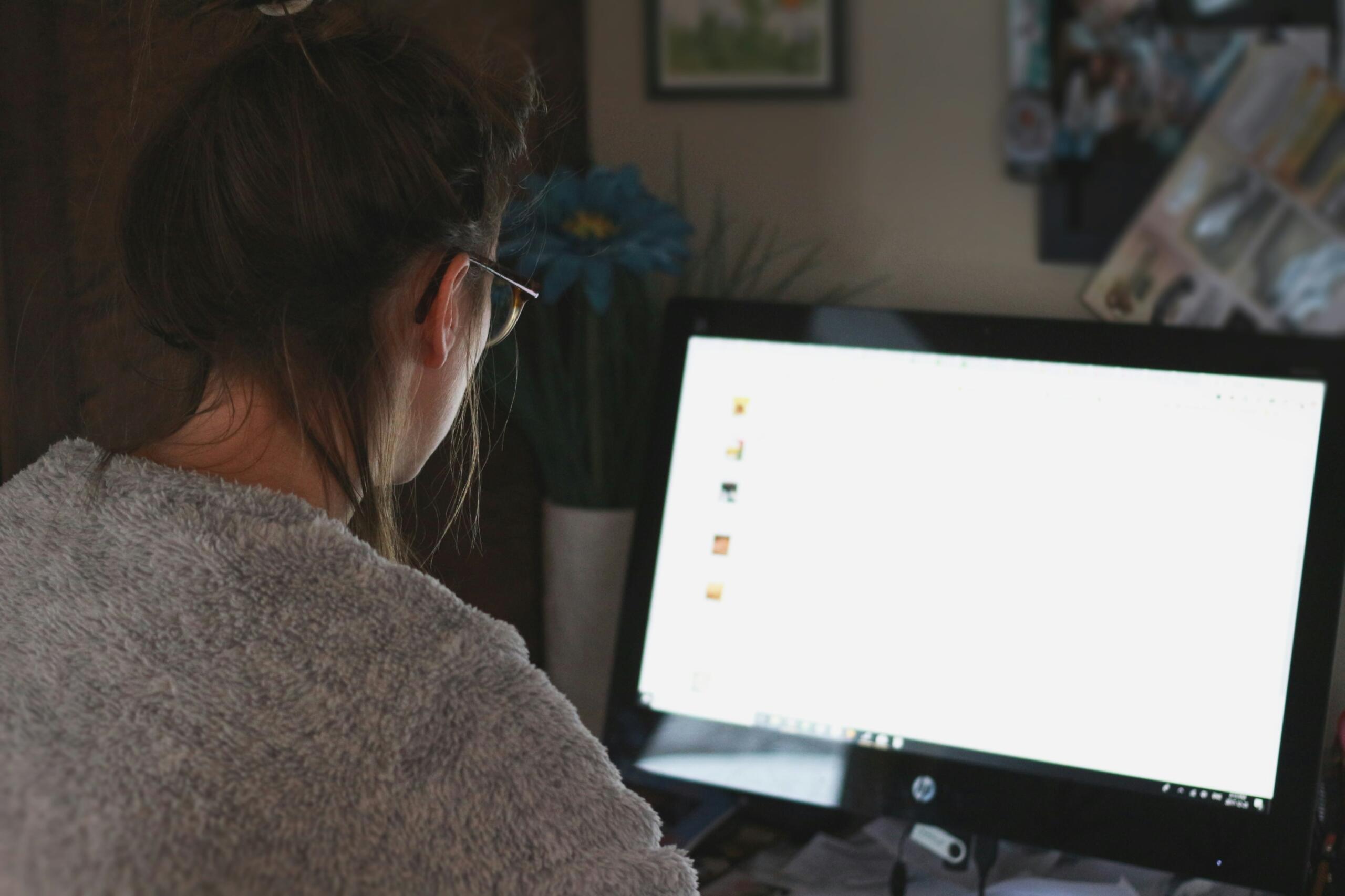
Just as simple programs result in complex results, simple shortcuts can have beneficial results too. Here are a few common Mac shortcuts to learn:
Command + A
Instead of highlighting all the text, a shortcut is to press Command + A. All the text will be highlighted, and this serves as a beneficial shortcut to getting the task done more easily.
Command + C
Pressing Command and C allows you to copy text that you have selected already. This keyboard shortcut is a good one to use on Mac computers and on all computers in fact.
Command + V
When you press Command and V in together it allows you to paste your text. This is an excellent shortcut if you have large amount of data to paste and a short amount of time to do so.
Command + P
To print anything that you are using, you can resort to using Command + P. This nifty short cut saves you much effort especially when you wish to print something in a rush.
Command + S
Pressing in Command and S allows you to save your document.
Command + Q
Holding in Command and Q at the same time enables you to quit an application rather easily.
Command + Tab
Clicking Command and Tab at the same time allows users to switch between applications rather effortlessly.
Command + Shift + 3 or Command + Shift + 4
Whereas Command + Shift +3 is used to capture the whole screen, Command + Shift + 4 can be used to capture part of the screen.
Command + Shift + 5
To activate a more comprehensive list of shortcuts, you can use this option to activate the screenshot utility for a whole host of shortcut options.
Fn + Q
This shortcut enables you to create a quick note when you need to.
These are but a few simple shortcuts that are great for Mac users to learn and it enables them to perform some main tasks rather easily and almost effortlessly.
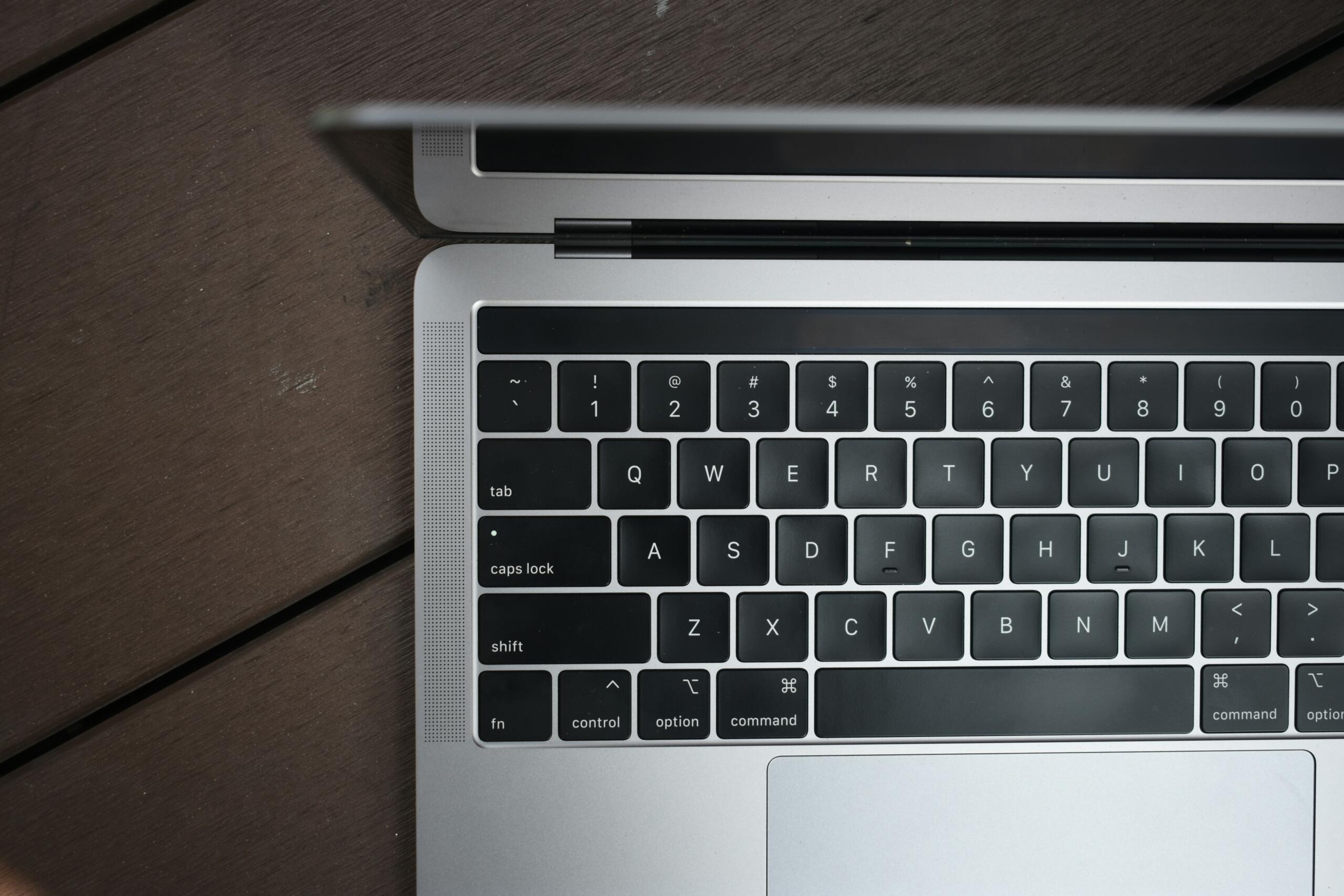
List of Windows Shortcuts
A computer is only as smart as the person using it.
Edward A. Murphy
If you feel somewhat smarter now that you know some of the Mac shortcuts that you can easily use to save you some time and effort, it's time to realise that many Windows shortcuts are very similar to that of Mac shortcuts.
The difference lies in the fact that on Mac keyboards, you press the Command Key and the respective alphabet to administer a particular shortcut. On Windows computers, you press in the Ctrl key and a specific letter on the keyboard to administer the same shortcut. Therefore:
For the basic commands, Mac initiated shortcuts are very similar to shortcuts allowed by Windows computers. For the most part, if you know how to administer these shortcuts on Mac devices, you will find them easy to use on Windows as well. However, some Windows shortcuts differ from Mac shortcuts in some regards.
For Mac users, some Windows shortcuts will take some getting used to, however, once you get the hang of it, it's all smooth sailing.

Computer Skills Training
It does take Windows users some getting used to when they switch to Mac computers and vice versa. However, core principles of using a laptop or computer remains the same irrespective of which device you choose to use.
Computers can make life easier and quicker, especially if you have the necessary basic computer skills training to help you manoeuvre your way around the computer easily and efficiently.
The best computer skill that all users need to have is that of saving every time that you add more words or work to something. Press either Command and S on Mac devices or Ctrl and S on Windows devices to make the saving process easier. Saving as you go helps you to avoid losing far too much of completed information should your device accidentally turn off or should load shedding occur. If you want structured learning, consider enrolling in computer courses that cover these essential habits.
While there is a way to disable keyboard shortcuts on your Mac laptop or desktop, it is never a good idea to disable these, as they help you out considerably when time and energy are not on your side.
Also, Mac devices allow you to customise some shortcuts of your own to make the process of using shortcuts easier and more personalised.















